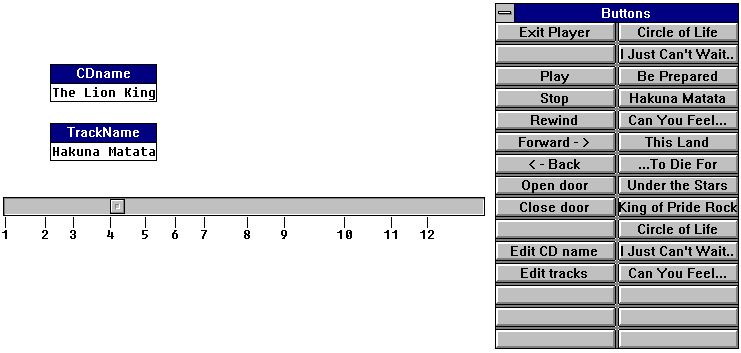Multimedia in Comenius Logo
an Example CD Player
Peter Tomcsányi
Comenius University Bratislava,
Slovak Republic,
tel: +421 7 724 826,
email: tomcsany@internet.sk
Abstract
The paper shows an extensive example
how multimedia can be handled in Comenius Logo using the
interface of MCI strings.
Keywords
Logo, audio
CD player, multimedia, MCI strings
1 Introduction
Multimedia are an important part of modern computer programs.
In the Microsoft Windows environment there is a language called MCI
strings, which can be used to handle multimedia in a uniform
way. Comenius Logo includes a command mci, which allows to
send MCI strings to Windows. It is quite complicated to
understand the language of MCI strings when just reading the list
of their commands and their descriptions. Therefore we created a
sample application which shows MCI commands in action when
creating an application - an audio CD player.
The MCI commands used in this example relate to audio CD, but
similar commands can be used to handle other multimedia devices.
We did not intend to provide a comprehensive list of all features
of the commands. The reader can find these in manuals and help
files (sorry, that I do not provide any reference, but I have not
any related book available).
2 Let's create a CD player project
Our goal is to create a simple audio CD player project to
demonstrate the power of MCI commands when combined with the
power of Comenius Logo.
The language of MCI strings is intended to support the user of
multimedia devices to control them in a maximally uniform way.
There are just a few basic commands, which are understood by all
devices. Each device can have its own specific commands. In the
next text we will concentrate to the audio CD commands.
When controlling the audio CD player using MCI strings, these
steps must be performed:
- At first the device must be opened using
the open command. An alias can be defined that can
be then used to reference the opened device in subsequent
commands.
- Then the device can be used. To use a
device, three groups of MCI commands can be issued:
commands which control the playing process (play, stop, pause, resume, seek), commands which set some state of the device (set), and commands which receive information about
the device (info, status, capability).
At the end the device must be closed using the close command.
2.1 Simple audio CD commands
Let’s begin with a simple example set of a few Logo
procedures using MCI strings which can be used to control the CD
player "manually" in direct mode.
to CDprepare
ignore ~
mci [open cdaudio alias cd]
mci [set cd time format tmsf]
end
to CDfinish
CDstop
mci [close cd]
end
to CDPlay
mci [play cd]
end
to CDstop
mci [stop cd]
end
to CDrewind
let "state ~
mci [status cd mode]
mci [seek cd to start]
if :state = "playing [CDplay]
end
to CDseekTrack :n
if or ( :n < 1 ) ~
( :n > mci [status cd ~
number of tracks] ) ~
[stop]
let "state mci [status cd mode]
mci se [seek cd to] :n
if :state = "playing [CDPlay]
end
to CDopenDoor
mci [set cd door open]
end
to CDcloseDoor
mci [set cd door closed]
end
At first CDprepare
must be called. It opens the audio CD and sets the time format to
tmsf. This means
that the time will be reported (in status) and accepted (seek or play) in the form tt:mm:ss:ff
where tt is the track number, mm and ss are
minutes and seconds measured from the beginning of the track and ff
are frames. When some value is equal to zero, it can be omitted.
After CDprepare
was called, we can use CDplay
to start playing and CDstop
to stop playing. CDplay
resumes playing at the same place, where it was stopped. CDrewind
"rewinds" the CD player to the beginning of the first
track. The first and the third line of this procedure causes that
if the CD was playing when CDrewind
was called, it will play also after rewinding. CDseekTrack seeks to the
beginning of a track. CDseekTrack
also keeps playing if it was called in playing state. CDOpenDoor and CDcloseDoor open and
close the door of the CD player. CDfinish must be called when the
CD player will not be used. This is very important, because if it
is not called and the device is left open, no other program can
access it. The device remains open even if the whole Logo is
closed.
So now we can control the CD player from our Logo command
line, or we can assign the calls to our commands to the Buttons
and use them to control the CD player. This can be done manually
using right mouse clicks (see figure 1).
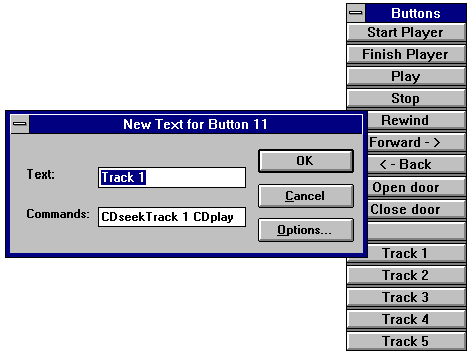 Note that we can define not just simple calls of
our procedures, but also more complex statements. For example the
commands for the button Forward (which has to seek for the next
track) can be defined as CDseekTrack
( mci [status cd current track] ) + 1 and the buttons
Track 5 (which play immediately the first track) as CDseekTrack 5 CDplay.
Note that we can define not just simple calls of
our procedures, but also more complex statements. For example the
commands for the button Forward (which has to seek for the next
track) can be defined as CDseekTrack
( mci [status cd current track] ) + 1 and the buttons
Track 5 (which play immediately the first track) as CDseekTrack 5 CDplay.
If it is not enough to have directly only the first 5 tracks
on the buttons, we can put these functions to the second column
of the buttons (this can be done only by a setbuttons command):
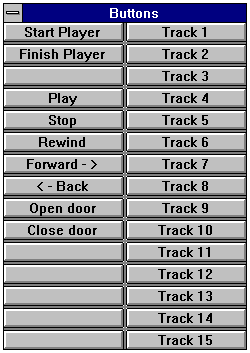 to DefineButtons
to DefineButtons
setbuttons [ [[Start Player] [CDprepare]] ~
[[Finish Player] [CDfinish]] ~
[] [[Play][CDplay]] [[Stop][CDStop]] ~
[[Rewind][CDRewind]] ~
[[Forward ->] [CDseekTrack ~
( mci [status cd current track] ) + 1]] ~
[[<- Back][CDseekTrack ~
( mci [status cd current track] ) - 1]] ~
[[Open door][CDopenDoor]] ~
[[Close door][CDcloseDoor]] ~
[] [] [] [] [] ~
[[Track 1] [CDseekTrack 1 CDplay]] ~
[[Track 2][CDseekTrack 2 CDplay]] ~
[[Track 3][CDseekTrack 3 CDplay]] ~
[[Track 4][CDseekTrack 4 CDplay]] ~
[[Track 5][CDseekTrack 5 CDplay]] ~
[[Track 6] [CDseekTrack 6 CDplay]] ~
[[Track 7][CDseekTrack 7 CDplay]] ~
[[Track 8][CDseekTrack 8 CDplay]] ~
[[Track 9][CDseekTrack 9 CDplay]] ~
[[Track 10][CDseekTrack 10 CDplay]] ~
[[Track 11][CDseekTrack 11 CDplay]] ~
[[Track 12][CDseekTrack 12 CDplay]] ~
[[Track 13][CDseekTrack 13 CDplay]] ~
[[Track 14][CDseekTrack 14 CDplay]] ~
[[Track 15][CDseekTrack 15 CDplay]]]
SetButtonssize []
end
2.2 The player program
The simplest possible player was already done by the set of
procedures plus the Buttons Window in the preceding paragraph.
What could be improved? Our player should:
- indicate the progress of playing on a
scroll bar (slider in Comenius Logo terminology) and let
the user manipulate directly the scroll bar
- sense when media were changed and update
the screen
- keep and maintain a database of known CD
media, show the name of the CD and the name of the track
being played on the screen
To achieve the above mentioned functionality, it is not enough
to create some procedures and put their calls to buttons. We have
to create a main program, which will execute a loop testing all
the possible events and react to them. We can still use the
Buttons, but when they are used in a program, it is more
convenient not to assign whole procedure names to them, just one
letter abbreviations, which are then tested inside the program.
The program listed below fulfils the above stated goals and
can be treated as an example multimedia Logo project. This
example still has one problem - it does not handle error
situations. We have omitted the error situations on purpose,
because otherwise the program would be too long and much less
instructive. A short discussion on handling error situations can
be found in the paragraph 4.
The program's Startup
command at first tries to finish the CD (this is important when
the program has failed for some reason previously) and then calls
the CDPlayer
command. The CDPlayer
command is our main command. It initialises the Buttons (InitButtons), the
global variables including textbox turtles (InitVariables) and the CD device
(CDprepare). Then
it creates a variable "WasNotReady
and calls the main body of the program (CDplayerBody). After the body
finishes, the CD device is closed (CDfinish).
The CDplayerBody
command is the main program loop. At first it tests for
keystrokes - they can result from pushing a button, typing the
key on the keyboard or using some mouse actions (in our case just
-3 which means that the slider was changed by a mouse action).
For each keyboard action an appropriate command is called. After
testing the keyboard TrackCDState
is called and the loop is repeated through a recursive call to CDplayerBody.
SeekMilliseconds
is a command similar to CDseekTrack,
just it its input is not a track number but a the number of
milliseconds from the beginning of the whole CD.
The command TrackCDState
is responsible for showing the current state on the screen. At
first it senses if the CD drive is ready. If not, then it sets a
flag "WasNotReady
and exits. If it is ready, but the WasNotReady flag is on, then it
supposes that CD media were replaced, therefore it calls ChangeCD. Then the TimePos slider is
updated, but this is done only when the left mouse button is not
down (i.e. the slider is not being manipulated by mouse at that
moment). As the slider shows the whole CD, it is easier to deal
with milliseconds in it than with time in tmsf format. Therefore the time
format is switched to milliseconds, the position is read to TimePos variable (which
is connected to the slider on the screen) and the time format is
set back to tmsf
(this is needed for the rest of the program). The actual position
in milliseconds is divided by 100 because the range of a slider
is limited by the number 32767. The last thing to do is to show
the name of the current track. It is supplied by the operation NameForTrack and it is
assigned to the variable TrackName
which is connected to a textbox turtle on the graphics screen.
ChangeCD at
first creates a list consisting of start positions of all tracks
of the current CD and places it to a global variable ti. At the end of the
list the total length of the CD is placed. This list
characterises the currently inserted CD media (It may be strange,
but the CD does not contain its name and the names of its tracks
in textual format). This identification is then sought in the
list of known CDs (variable KnownCDs).
The name of the current CD is set either to "(Unknown
CD)" or to a name found in the global variable CDnames. The position
in the list is put to the global variable CDnum. If it is 0 then it is an
unknown CD. Then the lower and upper limit for the slider TimePos are set, the
names of tracks are written to the Buttons (UpdateTrackNames) and a scale
indicating the beginning of each track is painted under the TimePos slider (PaintScale). Then the
12-th button of the Button window is set to empty if the CD is an
unknown one or to "Edit tracks" otherwise.
The NameForTrack
operation outputs the textual name of a track. If the currently
inserted CD is unknown or its track names were not written yet,
or it is no name set to the current track, then the name will be
"Track n" otherwise the name is found in the global
variable TrackNames.
The command EditCDName
allows the user to type in a name for the current CD. If the
current CD is an unknown one, then the value of ti is appended to the list of
known CDs, the new name is appended to the list of names
(variable CDnames)
, an empty list is appended to the list of track names and the CDnum variable is
updated. If the current CD is a known one, then its name stored
in CDnames is
updated. Afterwards the 12-th button is set to allow editing of
track names (it is allowed only for known CDs).
The command EditTrackNames
allows the user to edit the names of the tracks on the current
CD. It extracts the track names for the currently inserted CD
from the list TrackNames
to the variable EditNames.
This variable is connected to a textbox turtle which is normally
hidden. Just now it is shown and edited. When the user finishes
editing, the content of EdiNames
is put back to the appropriate place to TrackNames.
to Startup
catch "error [CDfinish]
CDplayer
end
to CDplayer
let "WasNotReady "false
InitButtons
InitVariables
CDprepare
ChangeCD
CDplayerBody
CDfinish
end
to InitButtons
setbuttons [[[Exit Player][#x]][] ~
[[Play][#p]][[Stop][#s]][[Rewind][#r]] ~
[[Forward - >][#f]][[< - Back][#b]] ~
[[Open door][#o]][[Close door][#c]] ~
[][[Edit CD name][#n]][[Edit tracks][#e]]]
setbuttonssize []
showbuttons
end
to InitVariables
make "CDname []
maketurtle "CDname [-335 193 0]
ask "CDname [setboxmode "true setbox [pp 3] st]
make "TrackName []
maketurtle "TrackName [-335 134 0]
ask "TrackName [setboxmode "true setbox [pp 3] st]
make "EditNames []
maketurtle "EditNames [-214 186 0]
ask "EditNames [setboxmode "true setbox [pp 4 size
[20 15]]]
make "timepos 0
maketurtle "TimePos [-382 59 0]
ask "TimePos [setboxmode "true setbox [pp 6 size
[60 1] title 0] st]
if ( or not name? "CDnames not name? "KnownCDs not
name? "TrackNames ) ~
[make "CDnames [] make "KnownCDs [] make
"TrackNames []]
end
to CDplayerBody
if key? ~
[let "x readkey ~
if :x > 0 ~
[case char :x ~
[1 2 3 4 5 6 7 8 9 : ; < = > ? [CDseekTrack :x - ascii
"0 CDPlay] ~
S s [CDstop] ~
R r [CDrewind] ~
P p [CDPlay] ~
X x [CDstop stop] ~
O o [CDopenDoor] ~
C c [CDcloseDoor] ~
B b [CDseekTrack ( mci [status cd current track] ) - 1] ~
F f [CDseekTrack ( mci [status cd current track] ) + 1] ~
N n [EditCDName] ~
E e [EditTrackNames]]] ~
[if :x = -3 [waituntil [( .and first mousestate 1 ) = 0] ~
( readkey 0 ) SeekMilliseconds :timepos * 100]]]
TrackCDState
CDplayerBody
end
to SeekMilliseconds :n
mci [set cd time format milliseconds]
if and ( :n >= 0 ) ( :n <= mci [status cd length] ) ~
[let "state mci [status cd mode] ~
mci se [seek cd to] :n ~
if :state = "playing [CDPlay]]
mci [set cd time format tmsf]
end
to TrackCDState
if not mci [status cd ready][make "WasNotReady
"true stop]
if :WasNotReady [ChangeCD]
make "WasNotReady "false
if ( .and first mousestate 1 ) = 0 ~
[mci [set cd time format milliseconds] ~
make "Timepos ( mci [status cd position] ) / 100 ~
mci [set cd time format tmsf]]
make "TrackName NameForTrack mci [status cd current
track]
end
to ChangeCD
let "nt mci [status cd number of tracks]
mci [set cd time format milliseconds]
make "ti []
repeat :nt [make "ti lput mci se [status cd position
track] repc :ti]
make "ti lput mci [status cd length] :ti
make "CDnum member :ti :KnownCDs
make "CDname if :CDnum = 0 [[( Unknown CD )]][item
:CDnum :CDnames]
ask "TimePos [setbox list "from list ~
round ( mci [status cd position track 1] ) / 100 ~
round ( mci [status cd length] ) / 100]
UpdateTrackNames
mci [set cd time format tmsf]
PaintScale
( setbuttons 12 if :CDnum = 0 [[]][[[Edit tracks][#e]]] )
end
to PaintScale
clean
tell 0 ht seth 0
settt [FixedSys][]
let "x0 first :ti
let "k ( ( first ask "timepos [getbox "asize]
) * ~
( first textsize "M ) - 2 - 15 ) / ( ( last :ti ) - :x0
)
repeat ( count :ti ) - 1 [pu setpos ( ask "timepos [pos]
) + ~
list ( ( item repc :ti ) - :x0 ) * :k + 2 -30 ~
pd fd 10 ~
pu bk 10 lt 90 fd 0.5 * first textsize repc rt 90 tt repc]
end
to UpdateTrackNames
let "mm if count :ti > 16 [15][( count :ti ) - 1]
repeat :mm [( setbuttons repc + 15 ~
list NameForTrack repc ( list word "# char repc + 48 )
)]
while [:mm < 15][inc "mm ( setbuttons :mm + 15 [] )]
end
to NameForTrack :i
if :CDnum = 0 [output list "Track :i]
if count :TrackNames = 0 [output list "Track :i]
if ( count item :CDnum :TrackNames ) < :i [output list
"Track :i]
output item :i item :CDnum :TrackNames
end
to EditCDName
let "name ( rld [Write the title of the CD currently
inserted] ~
[Name this CD][] :CDname )
if empty? :name [stop]
if :CDnum = 0 ~
[make "KnownCDs lput :ti :KnownCDs make "CDnames
lput :name :CDnames ~
make "TrackNames lput [] :TrackNames make "CDnum
count :KnownCDs] ~
[make "CDnames replace :CDnum :CDnames :name]
make "CDName :name
( setbuttons 12 [[[Edit tracks][#e]]] )
end
to EditTrackNames
if :CDnum = 0 [stop]
make "EditNames item :CDnum :TrackNames
ask "EditNames [st]
edit ":EditNames
ask "EditNames [ht]
make "TrackNames replace :CDnum :TrackNames :EditNames
UpdateTrackNames
end
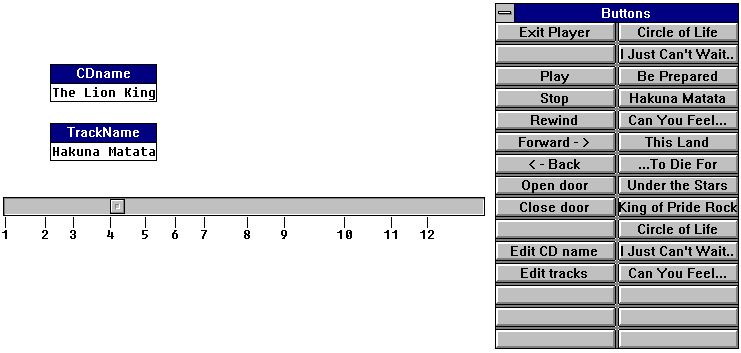
Figure 3 A snapshot of
the screen with our CD player
3 Synchronous and asynchronous operation
Until now all the MCI commands used to control the audio CD
player were issued as asynchronous ones. This means that when
Logo has sent a command, the CD player driver has performed it
and immediately returned to Logo regardless if the operation has
finished or not. Therefore when mci
[play cd] is executed, it just starts playing and
returns to Logo.
This was good for our CD player project, but sometimes we
would like to begin play one song (track), then wait until it
finishes and only after that make some other actions. Sometimes
we would even need to begin to play a song and simultaneously do
some other things in the program but still be able to react when
the song finishes. These two modes of operation will be described
in the two next paragraphs
3.1 Waiting for completion
There are two ways how to wait for completion of an MCI
command's effect. We will show this on the next two commands.
Both of them play one track and wait for the completion:
to PlayTrackAndWait :n
mci (se [play cd from] :n [to] :n+1 [wait])
end
to PlayTrackAndWait2 :n
mci (se [play cd from] :n [to] :n+1)
waituntil [(mci [status cd mode]) <> "playing]
end
The PlayTrackAndWait
command uses a wait parameter, which can be used with MCI play
command. The wait parameter can be used with other MCI commands
ac well. It tells to the MCI driver not to return after the
operation is started but only when it is finished. PalyTrackAndWait2 uses another
technique called busy waiting. Logo issues a normal play command
and then it loops in a waituntil
loop while the MCI driver does not say that the CD is not playing
anymore. The first way is used when the program needs not make
any actions during the CD is playing. The second one is used when
the program has to perform some single action (like blinking a
light on the screen) during the CD is playing.
3.2 Asking to be notified
The methods of waiting are sometimes it not sufficient if a
program wants to play some song in the background while the
program performs some complicated actions, but still wants to
react if the song finishes. The simplest example of such a
situation is if we want to play a song in the background
repeatedly during our program runs.
For this purpose another parameter can be used in an MCI
command - the notify parameter. In this cause the mci procedure must have a second
input (we will call it notify commands), which is a list
of commands to perform when the effect of the command is
finished.
to RepeatPlaying :n
if :n = 0 [stop]
make "Song :n
(mci (se [play cd from] :n [to] :n+1 [notify]) [RepeatPlaying
:song])
end
The above command will begin to play a song specifying the
list [RepeatPlaying :song]
as the action to perform when it finishes. So the song will be
played again and again specifying [RepeatPlaying :song] as the
next action and so on, and so on. Note that the input parameter n
was stored to a global variable Song. This is because the notify
commands will be executed sometimes after the RepeatPlaying command finished,
therefore its parameter n
will be not available.
Before Using RepeatPlaying
for the first time, we have to call CDprepare and at the end of the
program CDfinish
must be called.
Now if we call RepeatPlaying
3 and afterwards cdstop,
we will observe that the CD does not stop, instead the 3-rd song
will be played again. This is because the notify commands are
invoked not only when the play command finishes normally, but
also if it is interrupted somehow. To avoid this behaviour, we
have to set the global variable song
to 0 before stopping the CD. This can be done inside a modified CDstop command:
to CDstop
make "song 0
mci [stop cd]
end
Similarly also other our command (like CDrewind, CDseekTrack, CDopenDoor, ...) should use this
trick to disable the notify commands to repeat playing the
selected background song.
4 Handling error situations
In situations when a professional program controls some
hardware, it should always test fro error situations. In this
paragraph we will briefly mention, how it can be done in our CD
player program.
An error can occur in each mci
call. We can handle the error situation in three ways: abort the
program, report the error and continue (when an output from mci is needed, then a
default value must be supplied) or not report any error and
continue (when an output from mci
is needed, then a default value must be supplied)
We can create commands which substitute the mci command (i.e. they can be
used instead of mci),
test for the errors and handle them in the ways described above.
As mci can be
used both as a command and as an operation, we would need to
create 6 new procedures (3 commands and three functions). We will
demonstrate just some of them (ShowError
is a new command which shows the error text and returns true, if
there was any error):
to ShowError :title
let "e error
if :e = [][output "false]
( messagebox item 2 :e :title )
output "true
end
to mci1 :com
catch "error [mci :com]
if ShowError [MCI problem] ~
[catch "error [CDfinish] ~
throw "TopLevel]
end
to mci1f :com
catch "error [output mci :com]
if ShowError [MCI problem] ~
[catch "error [CDfinish] ~
throw "TopLevel]
end
to mci2 :li
catch "error [mci :li]
ignore ShowError [MCI error]
end
to mci3f :com :def
catch "error [output mci :com]
ignore error
output :def
end
Using the above listed procedures we can now rewrite some of
the procedures used in our CD player program:
to CDprepare
ignore mci1f [open cdaudio alias cd]
mci1 [set cd time format tmsf]
end
to CDPlay
mci2 [play cd]
end
to CDrewind
let "state mci3f [status cd mode] "stopped
mci2 [seek cd to start]
if :state = "playing [CDplay]
end
5 Conclusion
The methods for handling the CD audio player from Comenius
Logo using MCI strings were illustrated on a simple project.
Similar players for other multimedia formats (like waves, MIDI
files or AVI files) can be constructed similarly. We hope that
this paper can help the reader to understand better both Comenius
Logo and MCI strings.
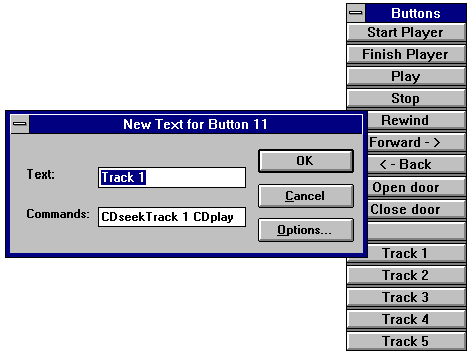 Note that we can define not just simple calls of
our procedures, but also more complex statements. For example the
commands for the button Forward (which has to seek for the next
track) can be defined as CDseekTrack
( mci [status cd current track] ) + 1 and the buttons
Track 5 (which play immediately the first track) as CDseekTrack 5 CDplay.
Note that we can define not just simple calls of
our procedures, but also more complex statements. For example the
commands for the button Forward (which has to seek for the next
track) can be defined as CDseekTrack
( mci [status cd current track] ) + 1 and the buttons
Track 5 (which play immediately the first track) as CDseekTrack 5 CDplay.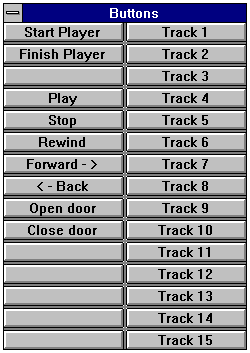 to DefineButtons
to DefineButtons